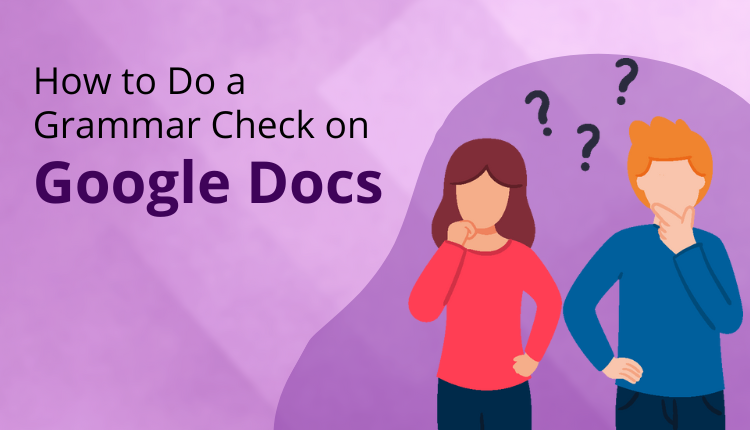Google Docs has become a go-to platform for professionals, students, and writers due to its user-friendly interface, collaborative features, and quick compatibility with various formats. Yet, one critical factor in professional and academic writing is ensuring your work is grammatically accurate and free of errors. Thankfully, Google Docs offers integrated grammar-check features and can be augmented with advanced AI-powered tools such as Trinka for even deeper grammar analysis and language refinement. Let’s break down the steps and tools to ensure your documents shine with professionalism.
Why Grammar Checking is Essential for Writing Excellence
Every piece of written work, be it a business proposal, academic manuscript, or creative article, hinges on its linguistic precision. Errors in grammar, punctuation, or clarity can detract from the credibility and impact of the written material. Google Docs, along with advanced tools like Trinka, offers comprehensive solutions to polish your content. By combining their features, you can ensure maximum readability, perfect grammar, and refined expression tailored to specific fields.
Advanced grammar tools like Trinka are uniquely designed for writers in technical fields such as medicine, law, and academia. With unmatched attention to field-specific conventions and style guides, Trinka takes grammar checking into highly specialized territory.
Steps for Performing a Grammar Check in Google Docs
1. Turn On Google Docs’ Grammar and Spell-Check Features
Google Docs offers basic grammar and spelling suggestions embedded within the platform. These steps help you enable or optimize this feature:
- Open your document in Google Docs.
- Click on the Tools tab from the top navigation menu.
- Select Spelling and Grammar options.
- Enable Show spelling suggestions and Show grammar suggestions.
- Errors will appear underlined: red for spelling mistakes and blue for grammatical issues.
Pro Tip: Adjust your document’s language settings, such as selecting U.S. English or U.K. English, depending on your audience’s preferences.
2. Leverage Google’s AI-Powered Grammar Checker
Since 2019, Google Docs has incorporated AI and machine learning for in-depth grammar corrections. By analyzing context and sentence structure, it identifies and suggests corrections beyond the basic scope.
To apply the suggestions:
- Hover over text with blue underlining.
- Review the suggestions provided.
- Accept them instantly with a simple click.
For example:
- Misworded phrase: “Each student has a pencil.”
- Suggestion: Change to “Each student has a pencil.”
This AI-powered feature ensures academic and professional texts are clear and error-free without manual editing.
3. Go Beyond Google Docs with Trinka Grammar Tools
While Google Docs offers foundational grammar checks, professional-grade accuracy often requires advanced tools like Trinka. Unlike general grammar tools, Trinka excels in addressing discipline-specific requirements. This makes it an essential resource for researchers, attorneys, medical professionals, and academicians.
Benefits of Using Trinka with Google Docs:
- Advanced Grammar: Detects nuanced issues, such as sentence structure, word agreement, and technical terms.
- Field-Specific Editing: Trinka refines documents while adhering to academic or legal standards like APA, MLA, and Chicago style.
- Clarity and Readability Suggestions: Enhances sentence clarity for better overall document flow.
- Integration Ease: Trinka can seamlessly integrate with Google Docs for real-time corrections tailored to your writing.
4. Add Third-Party Grammar Tools via Google Workspace Add-ons
Enhance your grammar-checking experience with additional third-party tools available in the Google Workspace Add-ons Marketplace:
- In the Google Docs menu, click Extensions.
- Navigate to Add-ons > Get Add-ons.
- Search for Trinka or other similar grammar tools.
- Follow installation prompts to integrate the add-on.
- Real-time grammar suggestions from these tools appear directly in Google Docs.
Addressing Google Docs’ Grammar Checker Limitations
While Google Docs’ native grammar-checker is improving with AI capabilities, here are a few limitations you may encounter:
- Lack of Industry Finesse: It may not fully grasp field-specific grammar or jargon essential in disciplines like medicine or engineering.
- Formatting Adherence: Does not apply standards dictated by academic or professional style guides (e.g., APA or MLA).
- Paraphrasing Assistance: Fails to recommend sentence rewrites for better readability or variety in phrasing.
Solution: Combine Google Docs with Trinka, which bridges the gap by delivering highly specialized grammar checks with advanced clarity refinements tailored to your field.
Tips for Efficient Grammar Checking
- Editing Workflow: Focus on writing your first draft without interruption. Perform grammar refinements during the editing phase.
- Read Aloud: Reading your document aloud catches awkward phrasing that tools might miss.
- Collaborate: Share your document with peers or editors via Google Docs’ collaborative features for additional feedback.
- Field-Specific Polishing: Rely on Trinka’s field-specific grammar-checking for technical and academic documents.
Practical Applications of Grammar Checks
- For Academicians: Quickly draft and refine journals, dissertations, and essays using a combination of Google Docs and Trinka for subject-area accuracy.
- Team Collaboration: Marketing and business teams can utilize Google Docs’ collaborative space and Trinka’s advanced tools to produce professional reports that wow stakeholders.
Why Choose Trinka Over Generalized Grammar-Checking Tools?
- Specialized Focus: Suited to academic, technical, and business contexts where precise language is critical.
- Contextual Error Detection: Goes deeper than basic error flags, suggesting impactful improvements.
- Smooth Integration: Works seamlessly alongside Google Docs to create a cohesive editing workflow.
By leveraging Google Docs’ grammar and spell-check features together with Trinka’s advanced free grammar checker, you can ensure flawless writing that adheres to the highest academic or professional standards.