Premium Feature
Trinka MS Word
Add-In Lite
Experience the power of Trinka Word Add-In Lite straight from your Windows or Mac. It checks your writing and provides corrections as you write on your familiar MS Word app.

Trinka for MS Word is available as an add-in to the familiar MS Word application that you have always used. Get professional grammar corrections and suggestions as you write, with Trinka automatically checking all your changes so you don’t miss anything!
Get real-time writing suggestions and advanced grammar checks for your content within your MS Word environment.
Easily perfect your writing in Spanish with our advanced Grammar Checker. Trinka automatically detects the language and improvements.
Paraphrase as you write with AI that understands your intent and offers suggestions to make your writing clear, coherent, and grammatically correct.
Tailor the grammar & word choice of your manuscript to comply with popular academic style guides. (APA, AMA, AGU, ACS, IEEE).

Add your own words to "My Dictionary" and Trinka will not flag them as spelling errors in your future writing.
Whatever you type is securely transmitted and analyzed. Your data is never saved with us.
Getting started with Trinka Grammar Checker MS Word Add-In Lite on Windows & MAC is fast and simple.
If you're a premium user, the Word Add-In is already included in your plan. For those who are currently on the basic plan, upgrade to Premium to unlock access to this plug-in, along with a wide array of additional features.
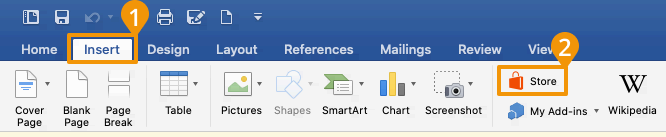
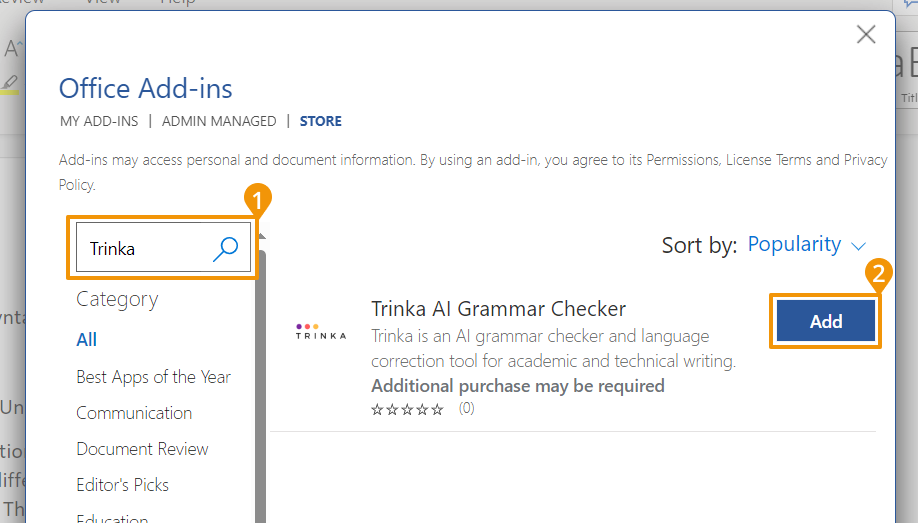
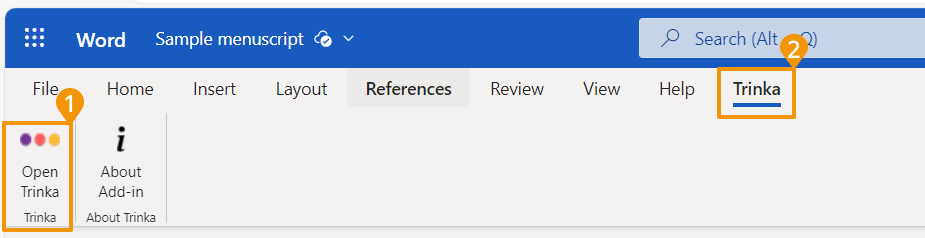
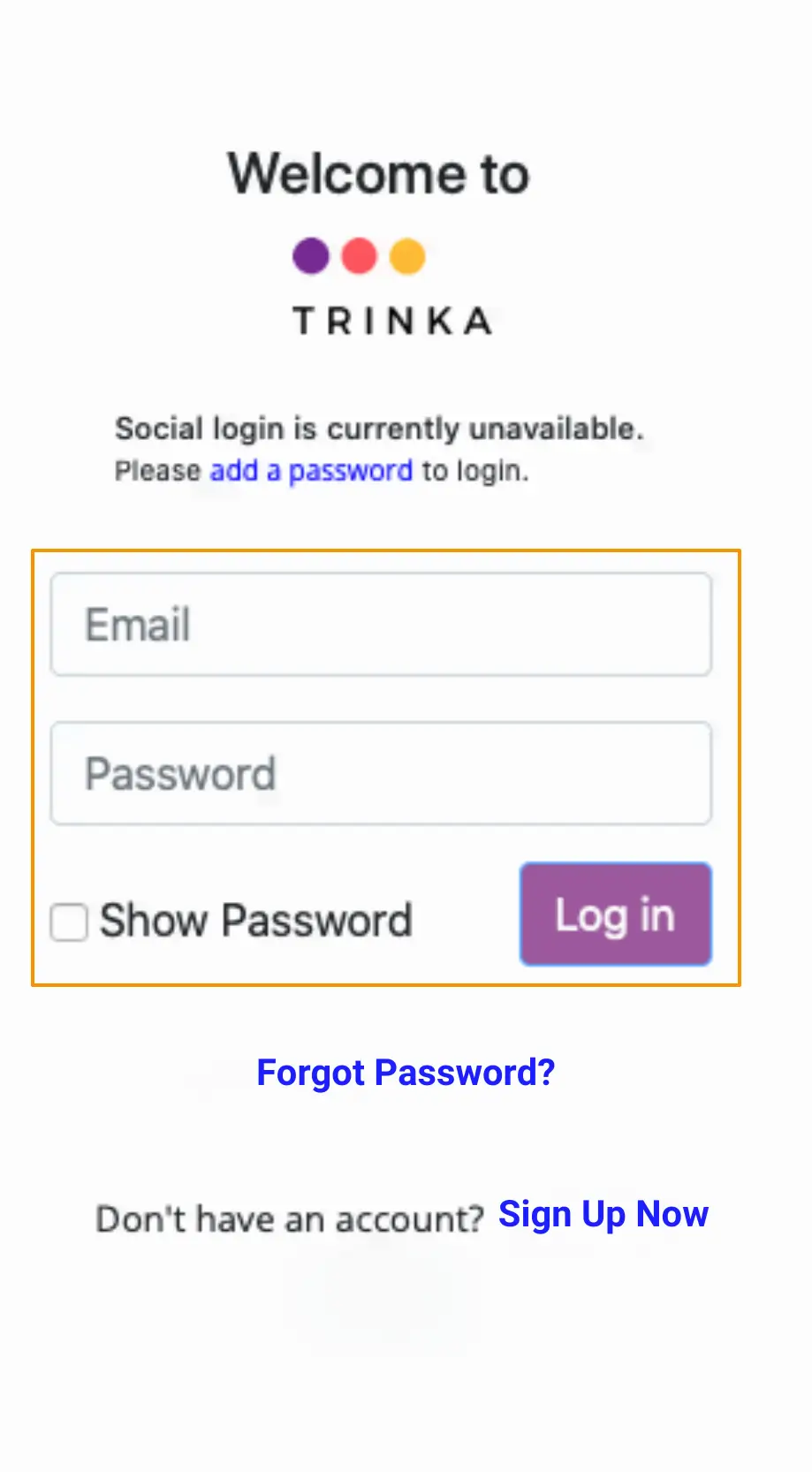
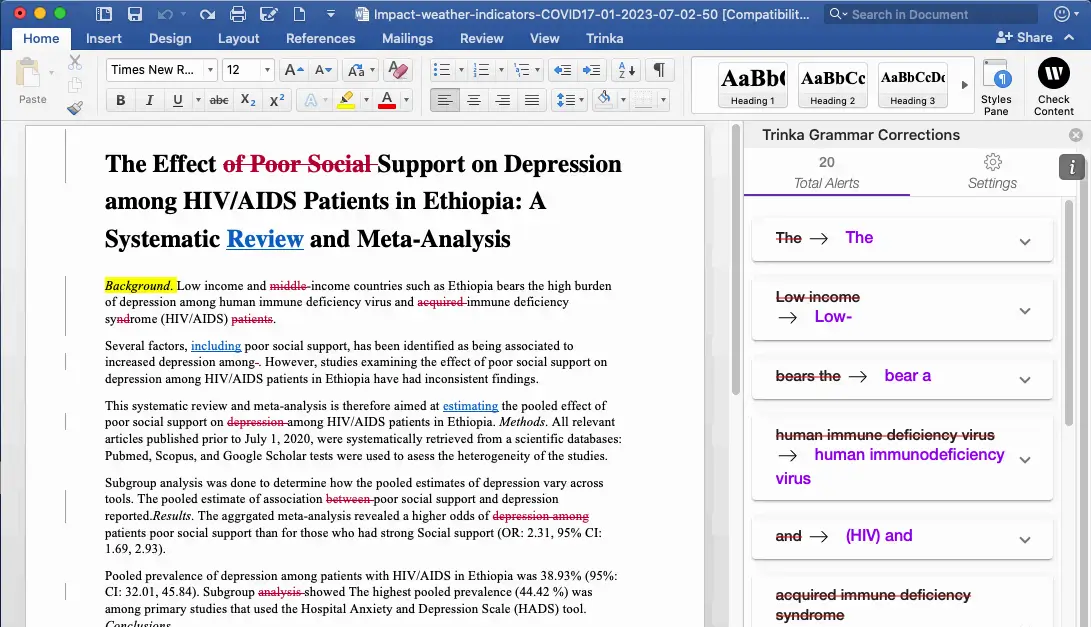 *Kindly note that the Lite version does not support sentence highlighting
*Kindly note that the Lite version does not support sentence highlighting
The operating system must be at least OS X v10.10 "Yosemite".
The minimum client version of MS Word on Mac that support Office Add-ins required is MS Word version 15.18 (160109).
Alert Categories - 4 types of correction alerts are shown.
By default, all 4 error categories will be selected. you can deselect it, if you want to filter the corrections by categories. No. of the total alerts shown will change according to selection.
Language - you can select between UK English and US English. Alerts will be refreshed and shown according to the selection.
Style Guide - you can select any style guide from the drop down. Alerts will be refreshed and shown according to the selection.
Yes, Trinka's MS Word Add-In checks and suggests grammar corrections in real-time. Moreover, it detects any changes you make and automatically corrects grammar errors.
Accepting or rejecting a grammar check suggestion is very easy. Just click on the suggested word to accept/apply the correction, or click on the "Thumbs down" icon to reject it.
Yes. You can switch between US English and UK English from the Language Check and Settings option on the menu.
Yes. You can select the preferred style guide from the Settings menu option.
Sometimes, your organization's security can prevent the add-in from being activated. Please contact your system administrator to provide you the access to Trinka Grammar checker Add-In for Word.
This could be due to multiple issues.
Yes, Trinka's MS Word Add-In includes an Office 365 grammar check feature, ensuring comprehensive and accurate grammar checking within the Office 365 environment.
Trinka's MS Word Add-In and Grammarly for Word both offer grammar and spelling checking capabilities. Designed specifically for technical and academic writing, Trinka offers features such as style guide selection, document type choice, and technical personalization options. Grammarly, on the other hand, is designed for generic grammar checking purposes.